In addition to the problem "Missing focus rectangle using Windows Themes & VA8.0" by joselle on May 20, 2009, I am seeing another difference in how VA 8.0 and/or Windows Themes support is negatively affecting our application....
All of our buttons and menu items have the mnemonic set on them. Until we upgraded to supporting Windows Themes, a user could have Windows set to hide those underlines until they hit the Alt key; but as soon as they hit the Alt key then the underline would show up. That applies to both menu item and button underlines.
However, with Windows Themes support enabled, the underlines on buttons do not show up anymore when holding down Alt. Only by:
- In Windows, turning on showing underlines all of the time
- Holding down Alt BEFORE opening the window; in which case the underlines appear until window closed, not just momentary like it used to be.
I would appreciate any comments on the underlines and the focus rectangles. Thanks!
John