I have been using GWT Design for over three years. I have benefited from it greatly. It is, however, not without pain.
Once a while I will entercounter a problem out-of-memory problem, which is not the problem of Design or Eclipse by itself. But the problem is that sometime Eclipse will not recover from it. I have to kill the eclipse process, and after that the workspace is corrupted. Then I have to create a new workspace and copy code and libraries over. Last I posted this problem, Instantiations said it is my own problem or Eclipse. But this only happens when I run my GWT application.
Can you please look at the log attached and help me fix it? The problem started with some kind of keybinding conflicts which drives the eclipse run out of memory. The last part is the failure to start the workspace after I killed elcipse.
Colin
Windows Vista
GWT 1.6.4
Designer 7.1.0.200907180534
Eclipse 3.4
Unable to recover from Eclipse out-of-memory
Moderators: Konstantin.Scheglov, gnebling, Alexander.Mitin, jwren, Eric Clayberg
2 posts
• Page 1 of 1
Unable to recover from Eclipse out-of-memory
- Attachments
-
 eclipse.log
eclipse.log- (240.56 KiB) Downloaded 22 times
- colinzhao
- Posts: 24
- Joined: Sun Dec 31, 2006 4:03 pm
Re: Unable to recover from Eclipse out-of-memory
Unfortunately, this is a very common Eclipse problem that can happen with pretty much any plugin (Google those error messages, and you will see a lot of hits from many different sources). I have never had it happen in conjunction with GWT Designer, but I have seen it happen several times over the years. If your workspace gets corrupted, there are some things you can try (in order of severity):
1) Update GWT Designer using the Update Manager.
2) Uninstall and then re-install GWT Designer.
3) Remove/rename the <workspace>\.metadata\.plugins\org.eclipse.ui.workbench\workbench.xml file and restart Eclipse.
4) Delete and replace the /configuration and /p2 directories in your Eclipse installation with the original versions from your Eclipse distribution ZIP file (you will need to reload any plugins after that).
5) Install GWT Designer into a new, clean Eclipse environment with a new workspace.
1) Update GWT Designer using the Update Manager.
2) Uninstall and then re-install GWT Designer.
3) Remove/rename the <workspace>\.metadata\.plugins\org.eclipse.ui.workbench\workbench.xml file and restart Eclipse.
4) Delete and replace the /configuration and /p2 directories in your Eclipse installation with the original versions from your Eclipse distribution ZIP file (you will need to reload any plugins after that).
5) Install GWT Designer into a new, clean Eclipse environment with a new workspace.
Eric Clayberg
Software Engineering Manager
Google
http://code.google.com/webtoolkit/download.html
Author: "Eclipse Plug-ins"
http://www.qualityeclipse.com
Software Engineering Manager
http://code.google.com/webtoolkit/download.html
Author: "Eclipse Plug-ins"
http://www.qualityeclipse.com
- Eric Clayberg
- Moderator
- Posts: 4503
- Joined: Tue Sep 30, 2003 6:39 am
- Location: Boston, MA USA
2 posts
• Page 1 of 1
Who is online
Users browsing this forum: No registered users and 1 guest